In this tutorial, we will show you how to install and run
Povray, the free open-source ray-tracing image renderer, onto a Scalable Compute node. We will demonstrate from a Windows machine, using MobaXTerm as our terminal window and file transfer client.
First, we start by
Launching A Single Node (Web Interface), using the instructions in the previous tutorial, and using the MobaXTerm terminal window, to allow you to transfer your rendered images. Make sure your MobaXTerm terminal is set to use SCP protocol, as shown below in Red:
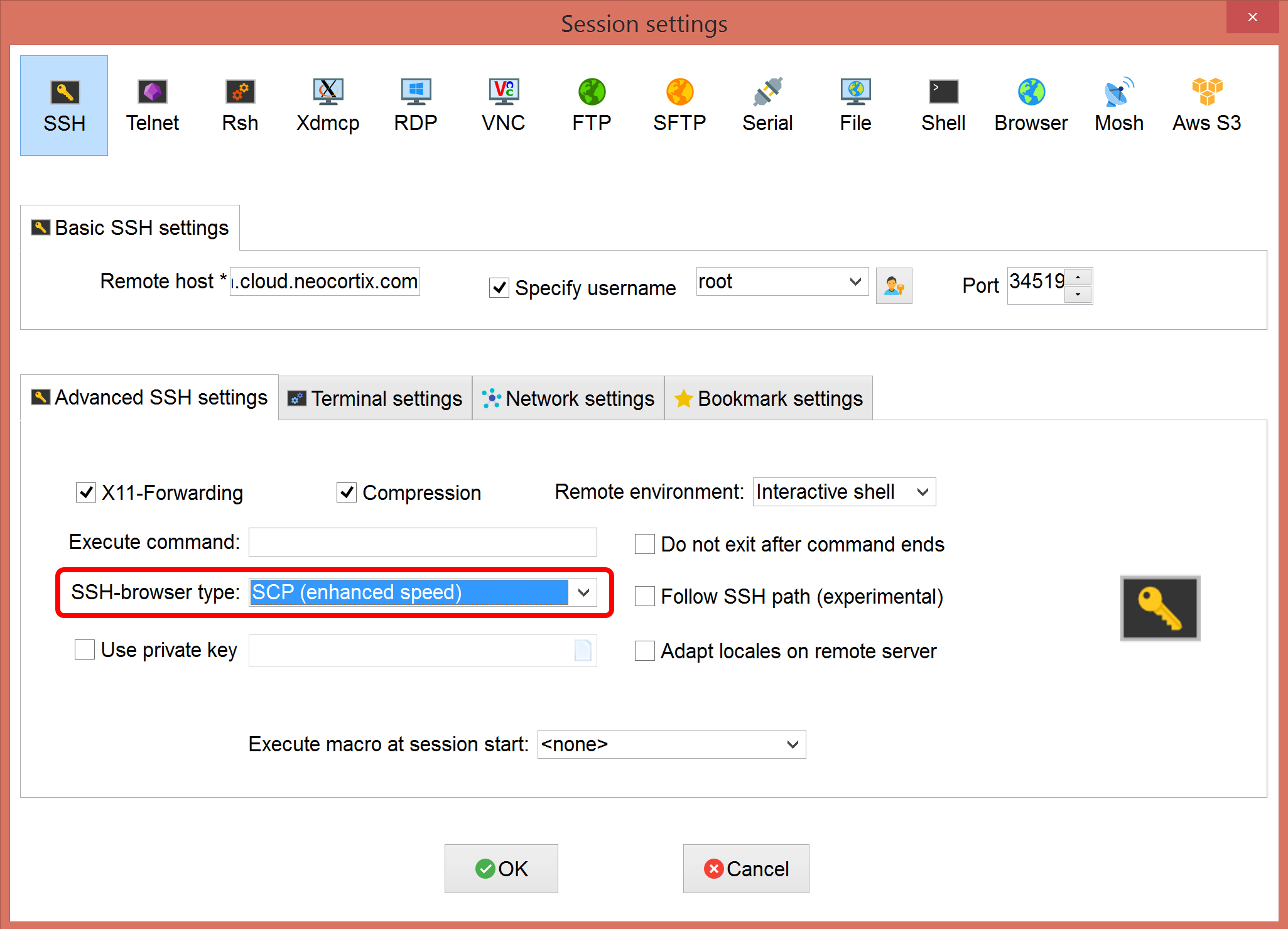
Here is how it looks when we have launched the node and connected to it using MobaXTerm:
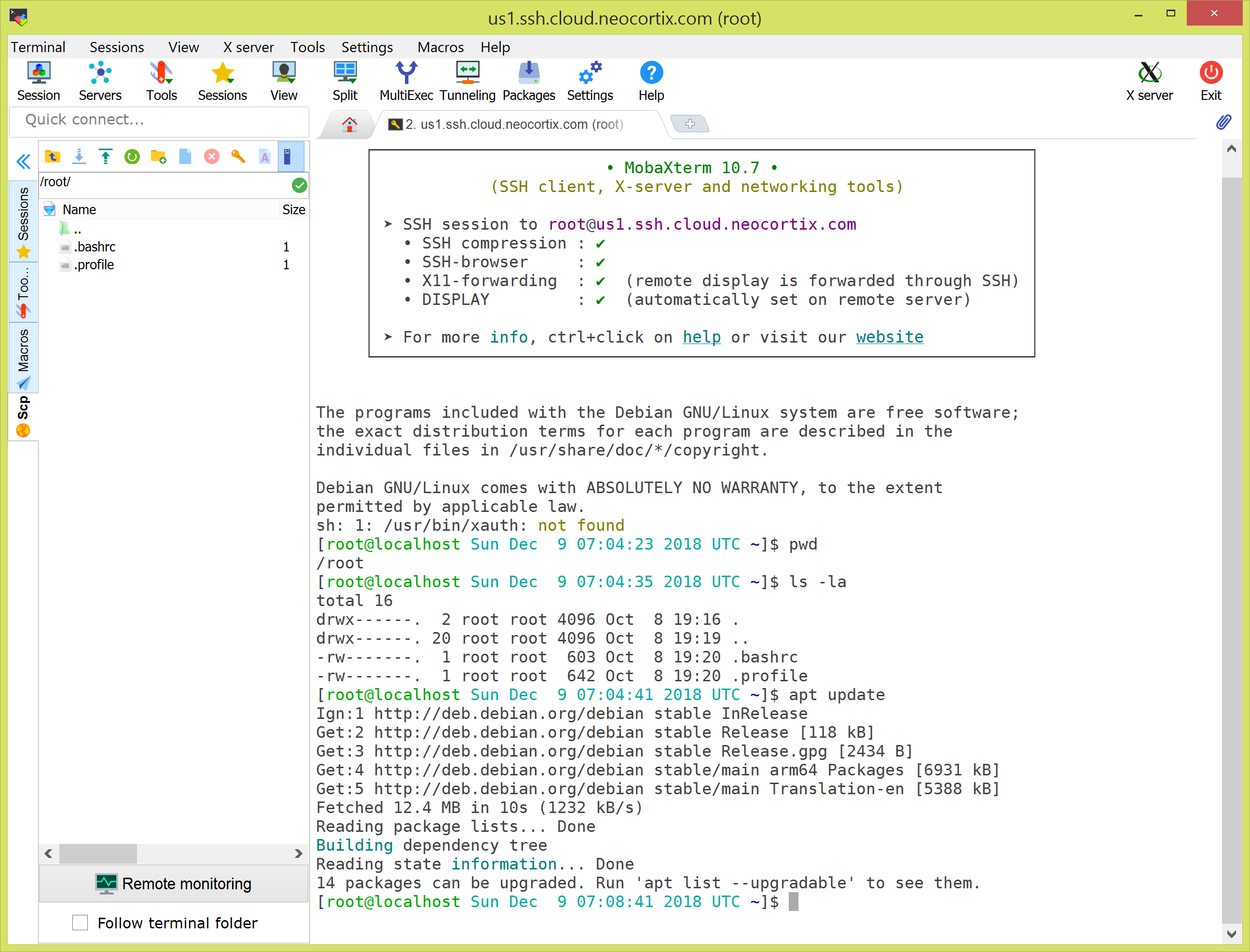
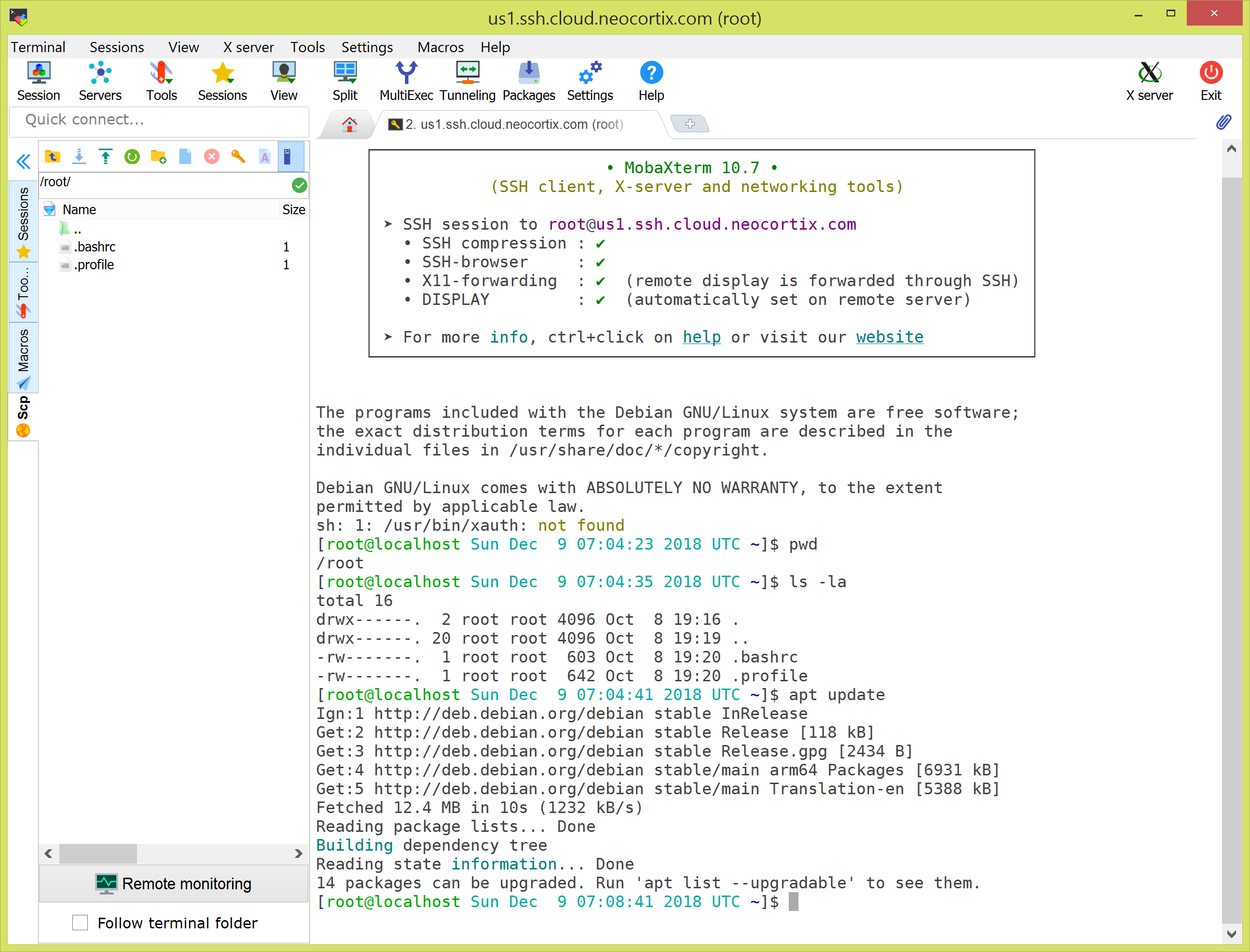
You will be logged in as root, in the /root directory.
You will install povray, to render your images. In the terminal window (right pane of MobaXTerm), execute the following commands (entering Y when prompted):

apt update
apt install povray povray-examples
To verify that povray is correctly installed, execute the following command:
 and it should indicate Povray version 3.7, as shown below in Red:
and it should indicate Povray version 3.7, as shown below in Red:

povray --version

Now, you can use the following commands to render four of the standard Povray example images:

povray +I/usr/share/povray-3.7/scenes/advanced/biscuit.pov +O./biscuit.png -D
povray +I/usr/share/povray-3.7/scenes/advanced/chess2.pov +O./chess2.png -D
cp /usr/share/povray-3.7/scenes/advanced/glasschess/* .
povray +I./glasschess.pov +O./glasschess.png -D
povray +I/usr/share/povray-3.7/scenes/advanced/benchmark/benchmark.pov +O./benchmark.png -D
When those files are finished rendering, you should see the rendered images in the current directory, as shown below outlined in Red in the MobaXTerm file window (left pane) (you may have to refresh the window to see the recently rendered files -- the refresh button is outlined in Green):
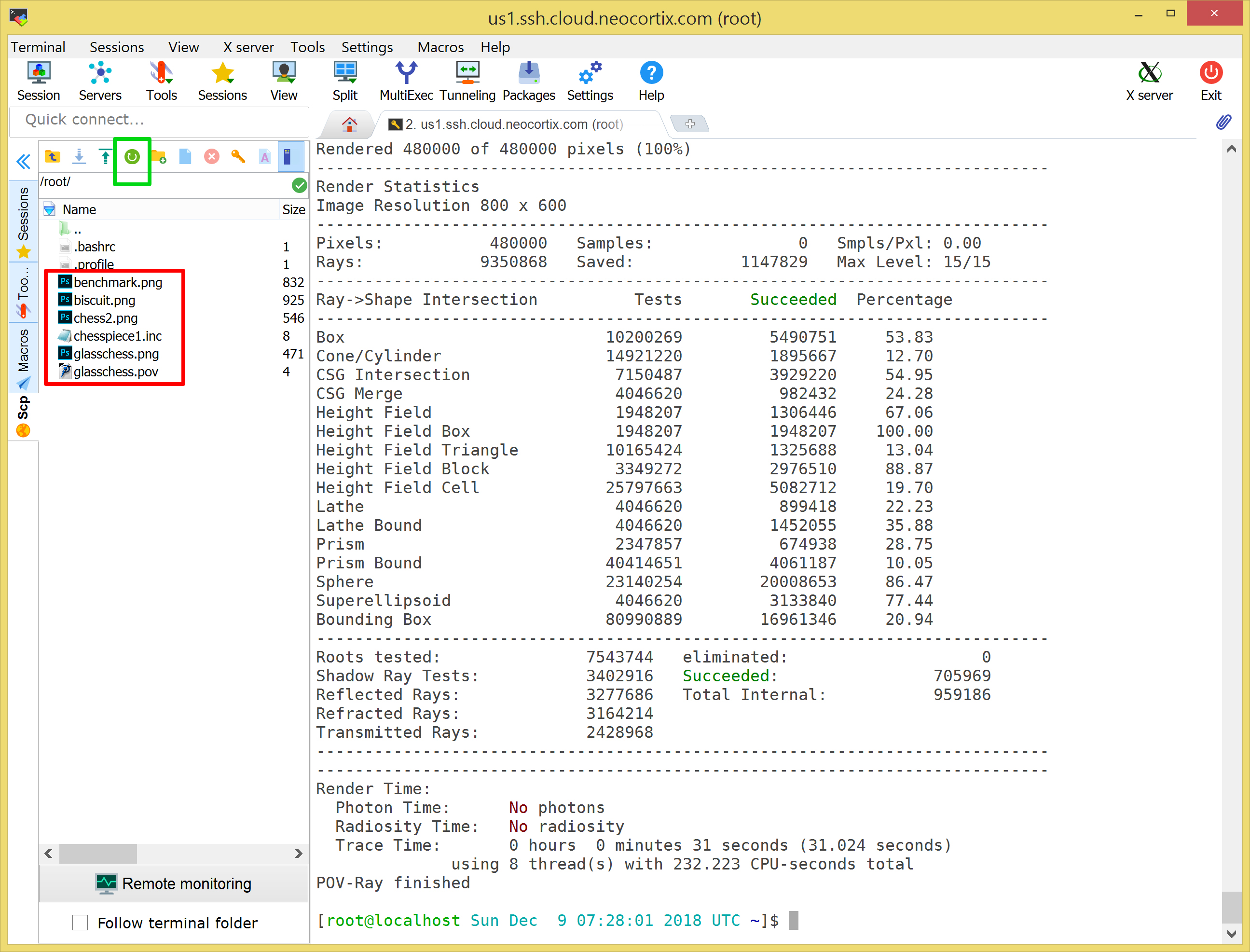
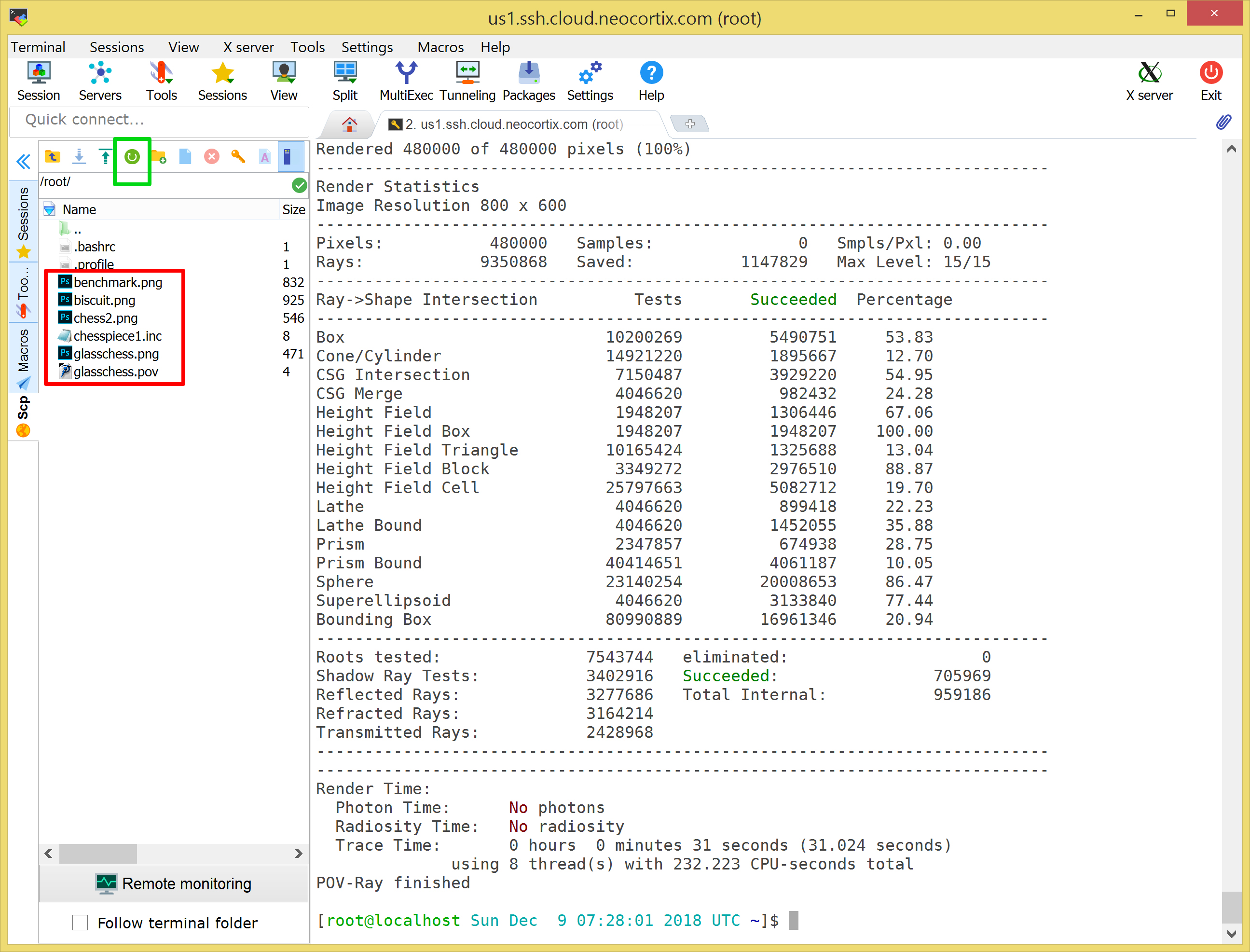
Now you can transfer those rendered image files by dragging and dropping them from the MobaXTerm file window (left pane) onto your host machine desktop, and then open them to see the rendered images:
biscuit.png:

chess2.png:

glasschess.png:

benchmark.png:
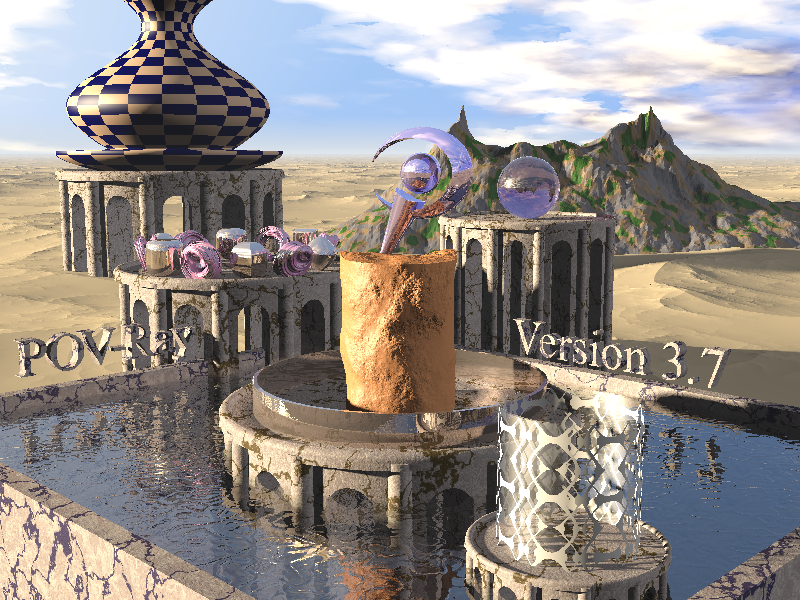



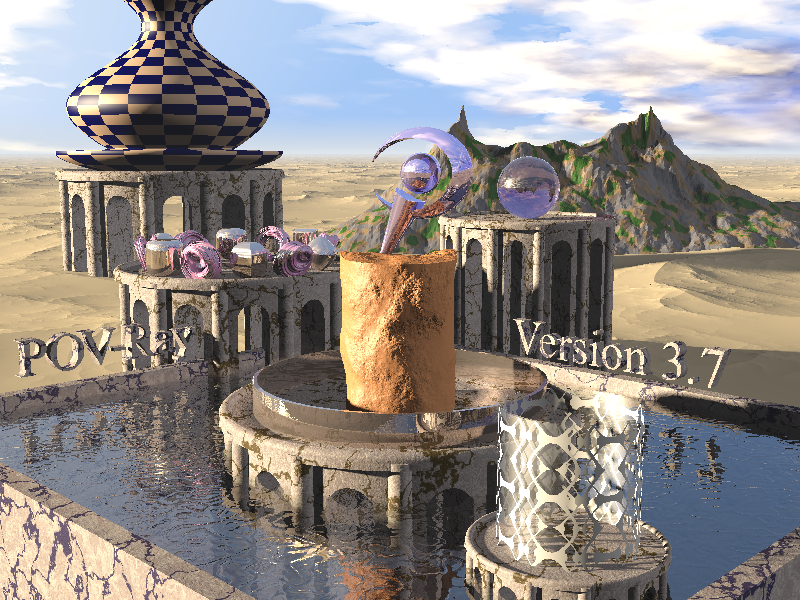
When you are finished with this tutorial, don't forget to exit your terminal session by using CTRL-C or issuing the logout command. And then be sure to terminate your device session and stop the billing by clicking the Stop button the Scalable Compute Web Interface page, as shown below.
Congratulations! You have just used a Scalable Compute node to render some images using Povray. In the next tutorial, you will learn how to render the frames of an animation using Povray on many Scalable Compute nodes.